There are quite a number of apps which will let you move or copy files between your smartphone. In this how to I am going to write about the app called Airdroid which offers one of the simplest way of transferring files between your smartphone and computer.
Before explaining how to transfer files let me give you a quick intro and a few prerequisites for using Airdroid.
- Both your smartphone and computer should be on the same network. In case you don’t have a WiFi network, you can create a Wireless Access point using your computer and connect your smartphone to that access-point.
- You need to have an active account at Airdroid before starting to use the app. You will be required to sign in or register when you open up the app on your smartphone.
Airdroid has a lot of features like finding/locating your (stolen)device, taking screenshots, viewing the messages, contacts, files, apps, photos, call logs etc.
Here is how you can send a file from your smartphone to your computer:
- Connect both your computer and smartphone to the same network.
- Open up Airdroid app on your smartphone and login.
- Open web.airdroid.com on your computer which is connected to the same network and login.
- Open up the file manager by clicking on the “Files” icon in the computer browser.
- Open up the folder where you have your file by double clicking.
- Right click on the file and click on “Download” to download a single file. If you have multiple files to download select all of them, right click and the click on “Download as ZIP”. The download will start now. Wait until it finishes.
Here is how you can send a file from your computer to your smartphone:
- Connect both your computer and smartphone to the same network.
- Open up Airdroid app on your smartphone and login.
- Open web.airdroid.com on your computer which is connected to the same network.
- Open up the file manager by clicking on the “Files” icon in the computer browser.
- Open up the folder where you would like to store the file.
- Now click on the upload button which will be there on the top right side of the window and select the file from your computer. Wait until the upload finishes.









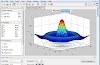








0 Comments